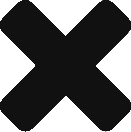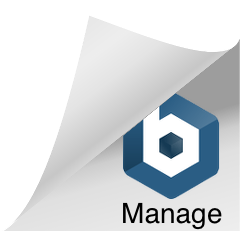The purpose of the following guidelines is to inform all staff who use DSE (laptops, PCs and Macs) of the Health and Safety aspects of using such equipment.
As computers are so much part of our everyday working life, these guidelines attempt to bring to everyone’s attention the best way to use DSE (and your workstation) in order to prevent problems occurring such as eye strain, backache and fatigue. Thames & Hudson uses its best endeavours to reduce the risks associated with the use of DSE and employs an external consultant to assess and inform all new staff (and existing staff as requested) how DSE should be used safely.
If, after reading these guidelines, you feel that there is a problem with your workstation and/or DSE and that you would like further information, please discuss your concerns with the Office Manager or HR.
The Workstation (desk and chair and immediate surrounding area) and Posture
The ideal posture when using DSE is to sit straight with knees at right angles and head up straight. Whether your workstation is a separate table or part of your desk, it is Company policy that the workstation is adjusted to fit the body, not the body to fit the workstation. This includes an evaluation of the position of an individual’s DSE in relation to the working space and position and type of chair.
Work Station Layout
Sitting comfortably in your work area is key to reducing risk, so
- Make sure there is sufficient workspace to accommodate all documents or other equipment. A document holder may help avoid awkward neck and eye movements;
- Sit face on to the desk rather than at an angle;
- Move your chair position, screen, keyboard and other material so that the most important task is directly in front of you;
- Arrange the desk and screen to avoid glare or bright reflections. This is often easiest if the screen is not directly facing windows or bright lights;
- Leg and knee room should be unrestricted to enable changes of position and stretching out of legs to promote circulation. (Do not store items under your desk).
Posture and Chair Position and Adjustment
All the chairs that are in use at workstations should be fully adjustable. Make sure you know how to adjust your chair to suit you. If you are in any doubt please contact the Facilities Manager or the Office Manager.
- It is very important that the back is supported;
- The backrest should be adjusted to ensure lower and middle back support;
- Sitting in the same position for long periods of time may reduce circulation; therefore frequent changing of position is advisable;
- Adjust the height of the chair so that the keyboard is in a comfortable position in relation to your arms and wrists (see section on Arm and Wrist Position);
- Remember to adjust the chair height when changing from DSE to paperwork, if necessary;
- If, when adjusting the chair, you find that the most comfortable position is where your feet do not touch the floor, a foot rest may be required. If you feel you would benefit from a foot support, one can be obtained via the Facilities Manager or the Office Manager.
Seating and Posture Checklist for Typical Office Tasks
- The workspace should be accessible for ease of use and to enable and encourage postural change;
- Chair height and back should be adjusted to suit the task
- That there is good lumbar support;
- There should be no pressure on the underside of thighs, knees or back;
- Foot support should be used where appropriate;
- Forearms should be approximately horizontal;
- Keep extension, flexion or deviation of wrists to the minimum;
- Screen height and angle should allow a comfortable head position.
Typing
Touch Typing
When
touch typing, there is a tendency for some people to adopt a position where the
wrists and arms are not in a straight line.
This may cause strain and so it is important to reduce such an awkward
angle. When moving the hands to hit the
outer keys, move the wrists over rather than stretch.
One or Two Finger Typing
One or two-finger keying may present problems as it tends to put a lot of pressure on one or two muscles or tendons, particularly with repeated tapping of the cursor keys. To overcome this it is helpful to use a change of fingers.
Arm and Wrist Position
- The general recommendation is for your wrists to be kept in a straight position;
- You may find the need to support your wrists when doing prolonged DSE work. Aim to find a rested position for the wrists whilst keeping them straight;
- Adjust the height of the chair taking care to ensure a straight position for the wrists;
- Adjust the keyboard forward or back from the edge of the desk aiming to find a relaxed position for the arms and shoulders;
- Experiment with the keyboard in either a flat or raised position. Generally, the keyboard slope is a matter of personal preference, habit, and adaptation to previously used keyboards;
- Wrist support may be supplied if required. If you feel that you would benefit from wrist support, please contact the Facilities Manager or Office Manager.
Head Position
The recommended position for the head is to be looking straight ahead and slightly down.
- Generally, the top of the screen should be at your eye level;
- Adjust the height, tilt, and distance of the screen;
- Use a document holder to raise the paper to a comfortable reading height.
Using a Mouse
- Position the mouse within easy reach, so it can be used with a straight wrist;
- Sit upright and close to the desk to reduce working with the arm stretched;
- Move the keyboard out of the way if it is not being used;
- Support the forearm on the desk, and do not grip the mouse too tightly;
- Rest fingers lightly on the buttons and do not press them too hard.
Reading the Screen
- Make sure individual characters on the screen are sharp, in focus, and do not flicker or move. If they do, the DSE may need servicing or adjustment so please contact the Office Manager.
- Adjust the brightness and contrast controls on the screen to suit lighting conditions in the room.
- Make sure the screen surface is clean.
- When setting up a document, and if able to do, choose text that is large enough to read easily on screen when sitting in a normal comfortable working position.
- Select colours that are easy on the eye (avoid red text on a blue background, or vice versa)
Steps to Reduce Possible Fatigue from Typing
- Avoid any awkward stretching positions of the wrist or fingers;
- If your keyboard use involves any awkward keying movements, find out if there are any utilities to overcome them, for example, “programmable” keys;
- Use the eyes more when reading from the screen rather than continually hitting the cursor keys to move through a document;
- Develop a soft keying action in order to reduce strain on fingers.
Rest Breaks
Undoubtedly a break from the screen from time to time is beneficial and where ever possible your workload should be organised to allow time away from the screen.
The eyes may be rested from reading the screen by focusing on a distant object for a moment.
Conscious tensing and relaxing of the shoulder and neck muscles and fists can help reduce muscle tension. This can be carried out frequently throughout the day.
Eye Fatigue
If the eyes have to take in a large amount of detail over a longer period of time, the likelihood of eye strain increases. Eye strain is a term used to describe a wide range of symptoms, including tiredness, soreness, and sensitivity to light.
To relieve the eyes whilst using a DSE, at frequent intervals look into the distance and fix on an object, then look back at the screen, two or three times, this relaxes the eyes; additionally, if the eyes feel dry, make sure you are blinking frequently and not staring at the screen. Artificial tear drops can also help to relieve the symptoms of dry eyes.
The Company provides eye care vouchers to employees for an annual eye test. For more information, please contact the Office Manager or HR
Head and Shoulders
Sit in a firm chair well supported at the base of the spine. Repeat exercise 1 – 7 in this section 5 times daily.
1. Pull shoulders towards the floor, relax;
2. Bend head forward – back to centre;
3. Drop head slightly backwards – back to the centre;
4. Turn head to the right to look over shoulders and back to the centre. Repeat on left side;
5. Face the centre, drop right ear to right shoulder and back to centre. Repeat on the left side;
6. Rotate shoulders forward in sockets, repeat 5 times;
7. Rotate shoulders backward in sockets, repeat 5 times.
Last updated: 17/07/19